Win11自带的Hyper-V虚拟机怎么使用?
更新日期:2023-09-22 12:42:39
来源:系统之家
手机扫码继续观看

许多用户都知道,在win10系统中,微软为我们自动配备了虚拟机。而在最新的windows11操作系统中,同样也拥有,并且如果用户需要在电脑中安装安卓app也需要使用到,下面小编就带着大家一起看看怎么解决这个问题吧!
win11自带虚拟机使用方法
一、专业版win11
1、首先通过开始菜单,进入“设置”。
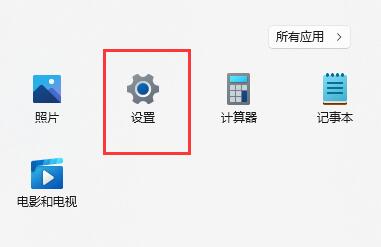
2、在设置中点击左边的“应用”选项。
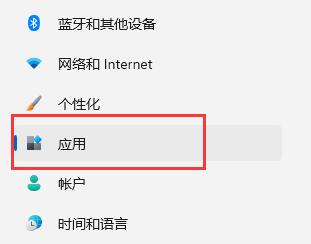
3、然后在其中打开“可选功能”。

4、在最下方相关设置中打开“更多Windows功能”。
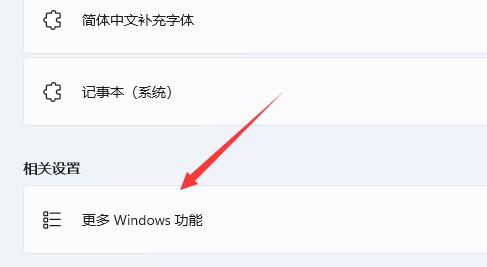
5、在其中勾选开启“Hyper-V”并点击确定保存即可。
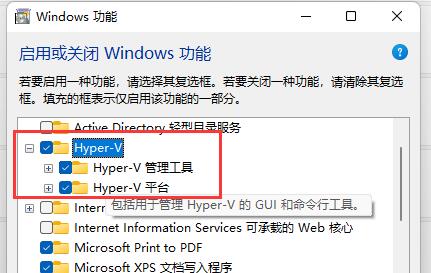
二、家庭版win11
1、右键桌面空白处,选择新建一个“文本文档”。
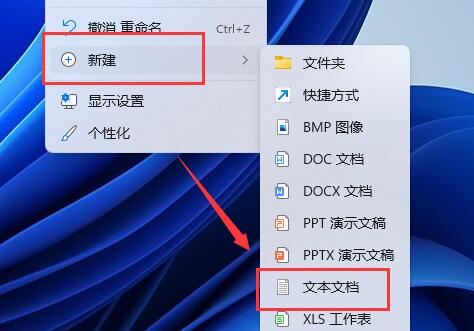
2、在其中输入以下命令。
- 01 pushd “%~dp0”
- 02 dir /b %SystemRoot%\servicing\Packages\*Hyper-V*.mum 》hyper-v.txt
- 03 for /f %%i in (‘findstr /i 。 hyper-v.txt 2^》nul’) do dism /online /norestart /add-package:“%SystemRoot%\servicing\Packages\%%i”
- 04 del hyper-v.txt
- 05 Dism /online /enable-feature /featurename:Microsoft-Hyper-V-All /LimitAccess /ALL
pushd “%~dp0”
dir /b %SystemRoot%\servicing\Packages\*Hyper-V*.mum 》hyper-v.txt
for /f %%i in (‘findstr /i 。 hyper-v.txt 2^》nul’) do dism /online /norestart /add-package:“%SystemRoot%\servicing\Packages\%%i”
del hyper-v.txt
Dism /online /enable-feature /featurename:Microsoft-Hyper-V-All /LimitAccess /ALL
该文章是否有帮助到您?
常见问题
- monterey12.1正式版无法检测更新详情0次
- zui13更新计划详细介绍0次
- 优麒麟u盘安装详细教程0次
- 优麒麟和银河麒麟区别详细介绍0次
- monterey屏幕镜像使用教程0次
- monterey关闭sip教程0次
- 优麒麟操作系统详细评测0次
- monterey支持多设备互动吗详情0次
- 优麒麟中文设置教程0次
- monterey和bigsur区别详细介绍0次
系统下载排行
周
月
其他人正在下载
更多
安卓下载
更多
手机上观看
![]() 扫码手机上观看
扫码手机上观看
下一个:
U盘重装视频












