win10照片查看器没了怎样安装 win10图片查看器不见了怎么找回
更新日期:2023-07-19 20:20:19
来源:投稿
照片查看器是windows10中非常使用的一个功能。但是最近有不少用户发现自己win10系统中的图片查看器不见了。只能用默认的画图工具打开电脑上的照片,非常不方便。今天小编就来给大家详细说明一下win10照片查看器没了的安装找回方法,有需要的用户们赶紧来看一下吧。

win10照片查看器没了怎样安装
方法一、
首先新建一个记事本(txt文件),将以下代码粘贴保存(请忽略前面的行号):
@echo off&cd&color 0a&cls
echo 恢复win10照片查看器
reg add "HKLMSOFTWAREMicrosoftWindows Photo ViewerCapabilitiesFileAssociations" /v ".jpg" /t REG_SZ /d PhotoViewer.FileAssoc.Tiff /f
reg add "HKLMSOFTWAREMicrosoftWindows Photo ViewerCapabilitiesFileAssociations" /v ".jpeg" /t REG_SZ /d PhotoViewer.FileAssoc.Tiff /f
reg add "HKLMSOFTWAREMicrosoftWindows Photo ViewerCapabilitiesFileAssociations" /v ".bmp" /t REG_SZ /d PhotoViewer.FileAssoc.Tiff /f
reg add "HKLMSOFTWAREMicrosoftWindows Photo ViewerCapabilitiesFileAssociations" /v ".png" /t REG_SZ /d PhotoViewer.FileAssoc.Tiff /f
echo 请双击或右击图片,选择“照片查看器”即可
pause

2.保存完成后,将后缀名(.txt)改为(.bat),然后双击打开运行。显示如下,即为修复成功。
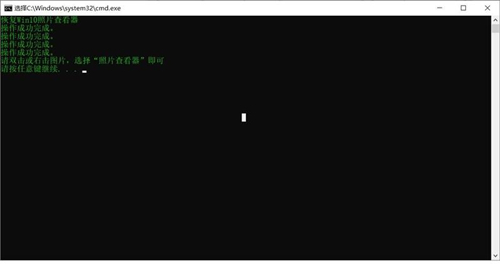
3.按任意键退出。随后打开“开始”菜单,点击“设置”,进入设置界面,选择应用:
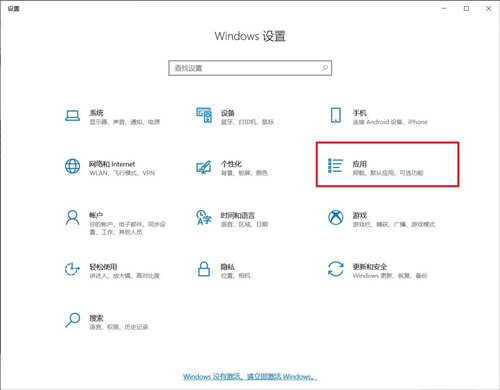
4.在应用界面,选择默认应用,找到“照片查看器”,修改为“windows照片查看器”
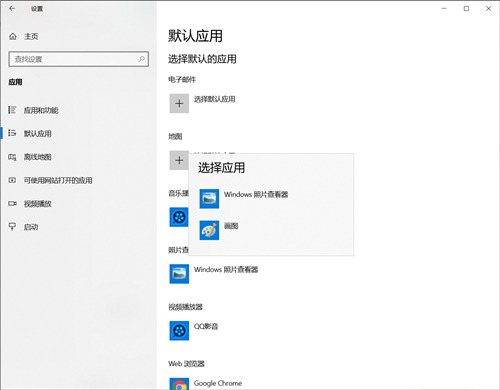
方法二、
1.按下键盘win+r打开运行功能。输入regedit,点击确定;
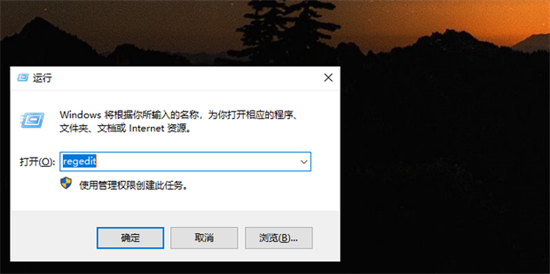
2.然后点击HKEY_CURRENT_USER中的SOFTWARE;
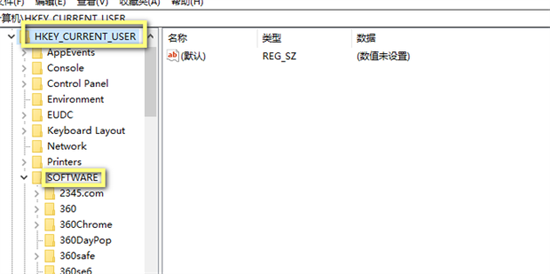
3.点击Microsoft后,继续点击Windows photo viewer中的FileAssociations;
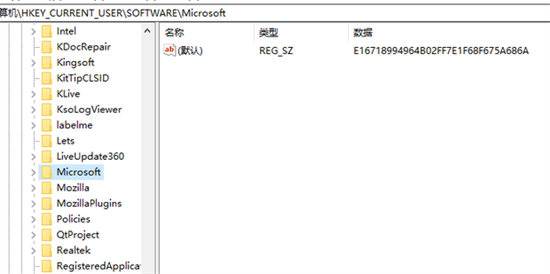
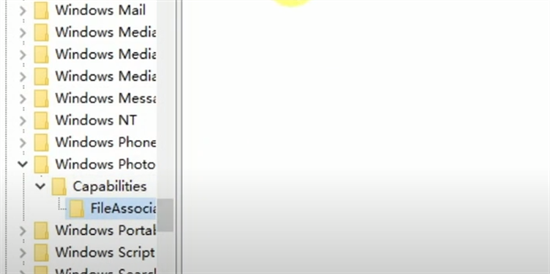
4.然后在右侧新建一个字符串值。
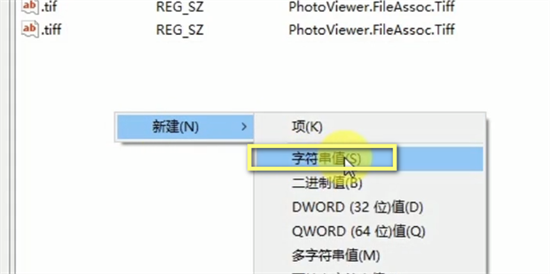
5.重命名为.jpg,按下回车键进行保存。
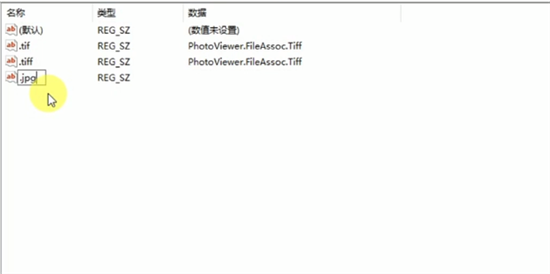
6.然后双击打开,数值数据输入PhotoViewer.FileAssoc.tiff,点击确定。
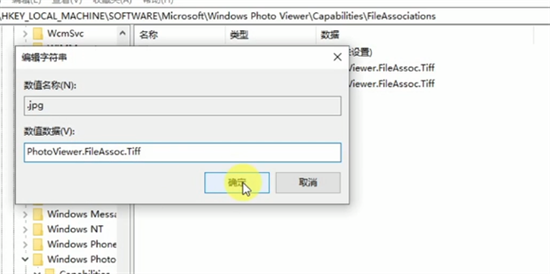
以上就是win10图片查看器不见了的找回方法介绍了,希望对各位用户们有所帮助。
- monterey12.1正式版无法检测更新详情0次
- zui13更新计划详细介绍0次
- 优麒麟u盘安装详细教程0次
- 优麒麟和银河麒麟区别详细介绍0次
- monterey屏幕镜像使用教程0次
- monterey关闭sip教程0次
- 优麒麟操作系统详细评测0次
- monterey支持多设备互动吗详情0次
- 优麒麟中文设置教程0次
- monterey和bigsur区别详细介绍0次
周
月












